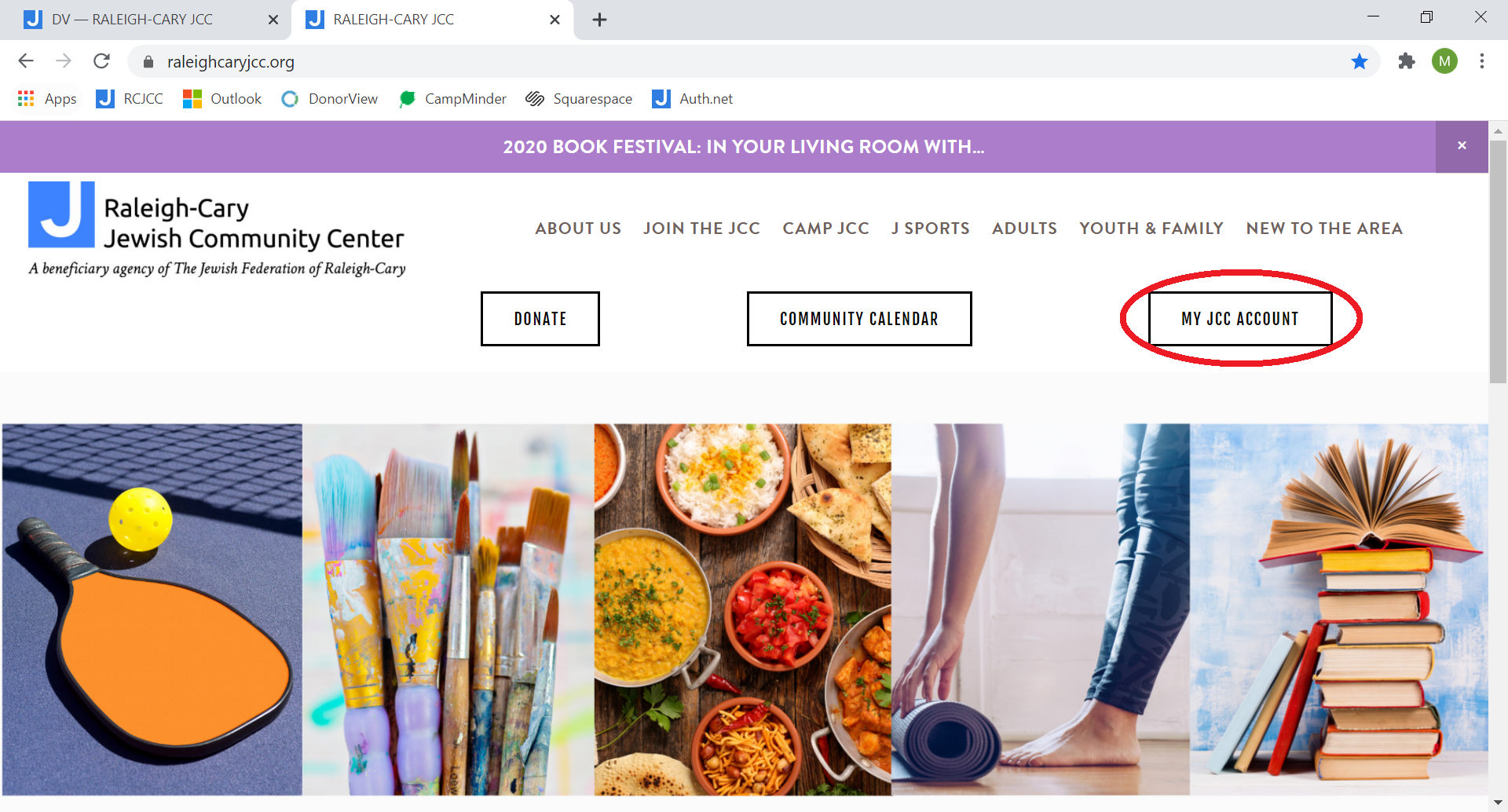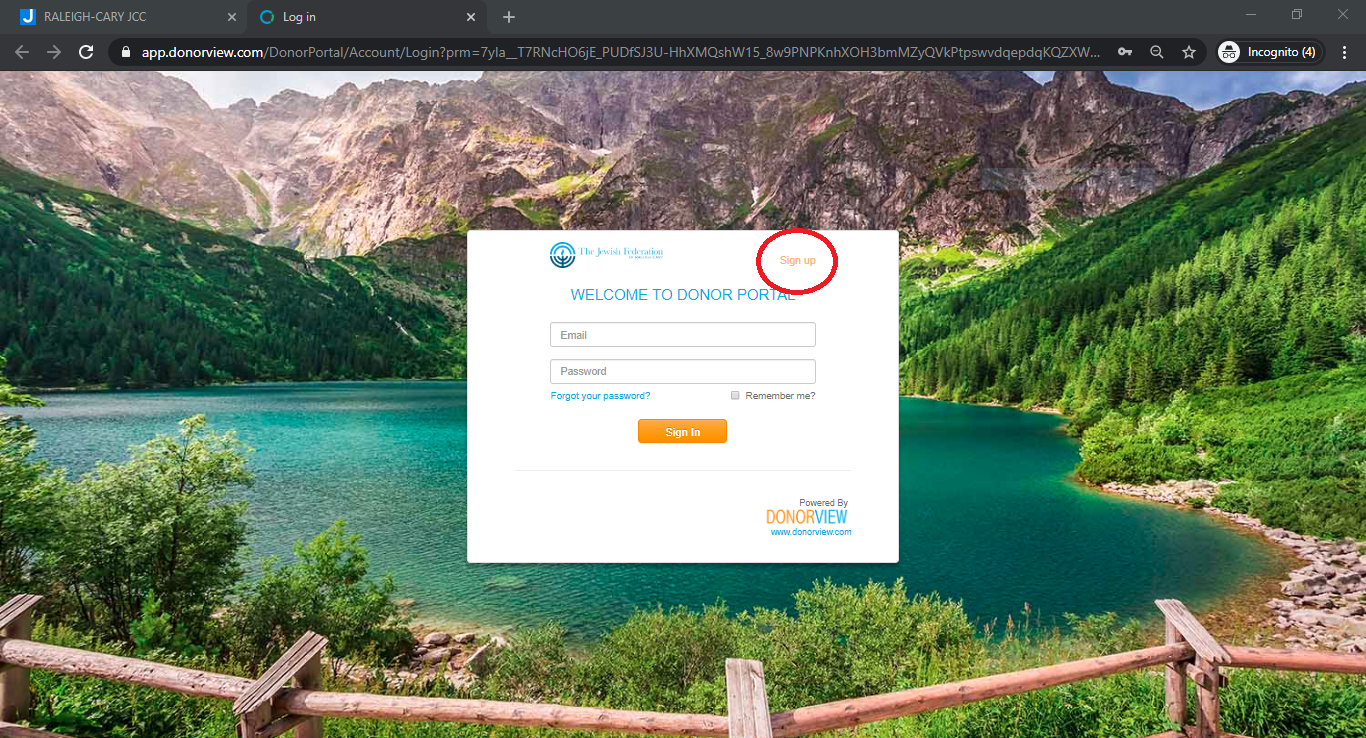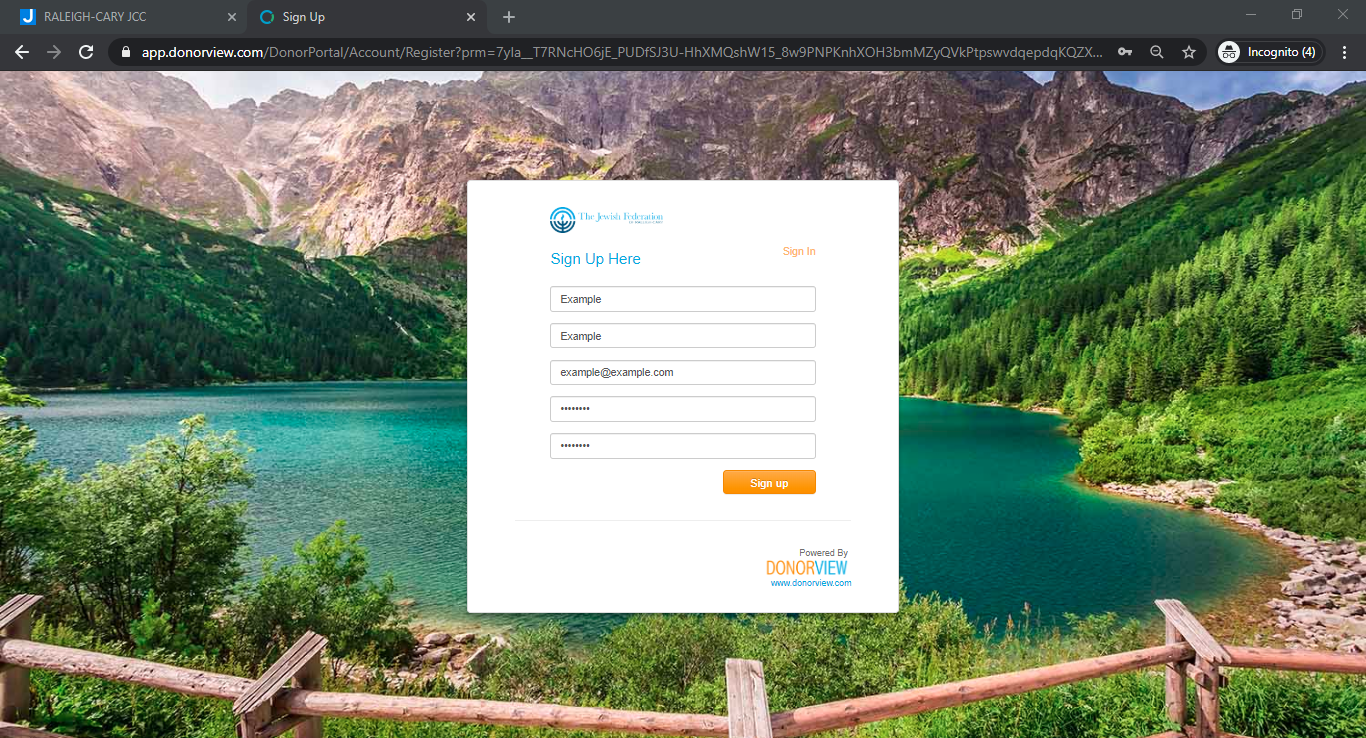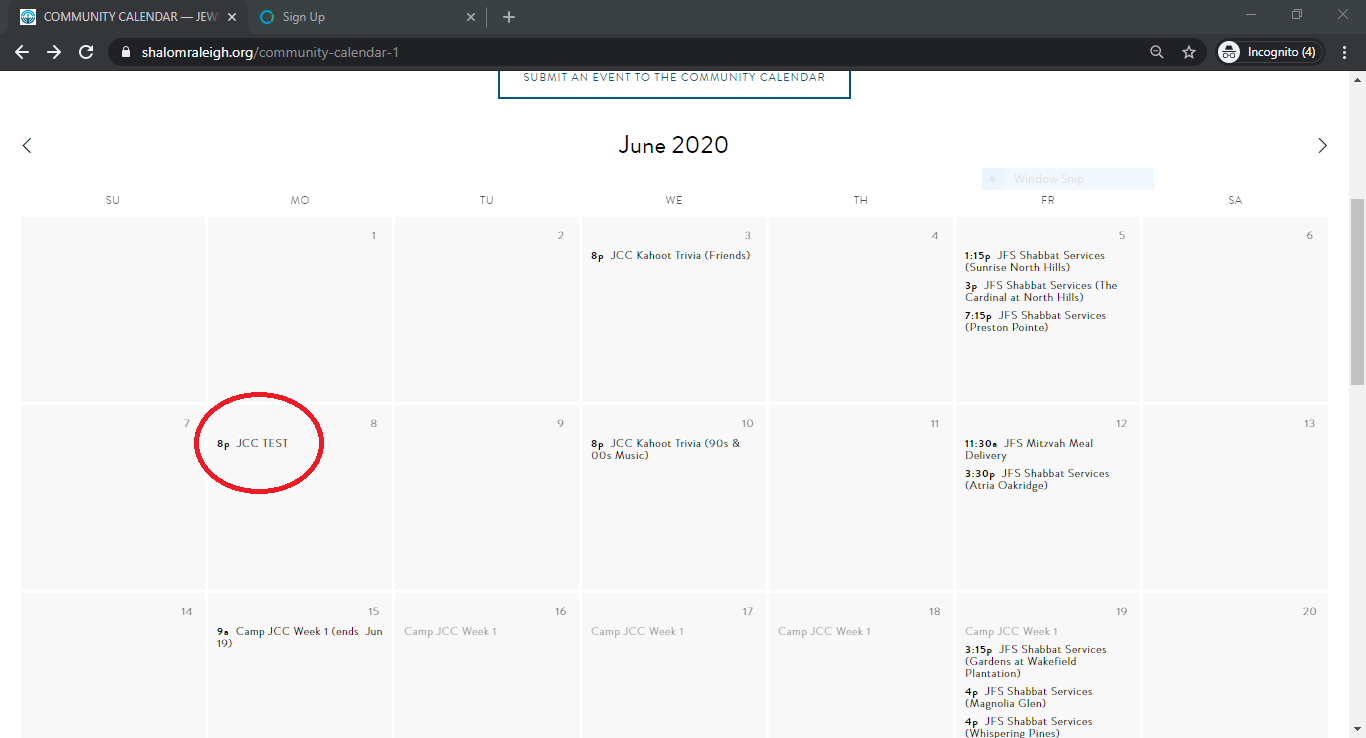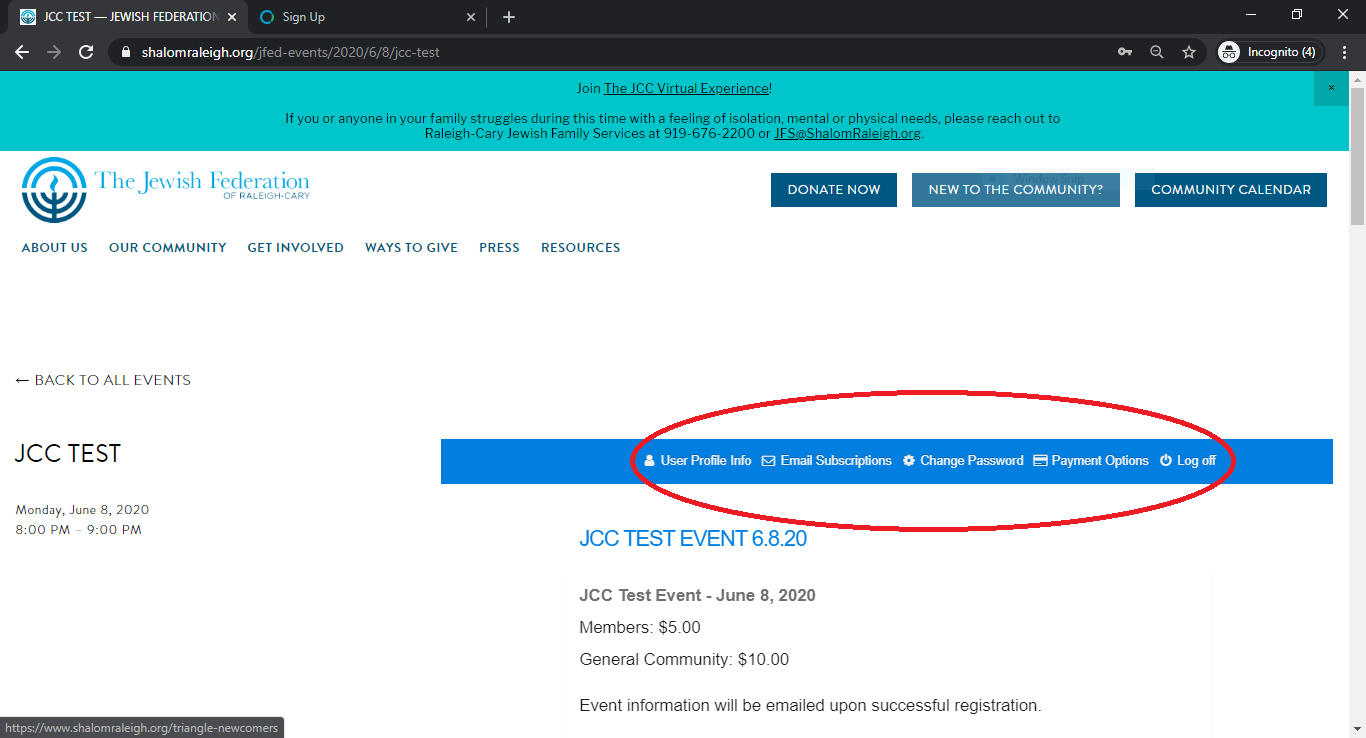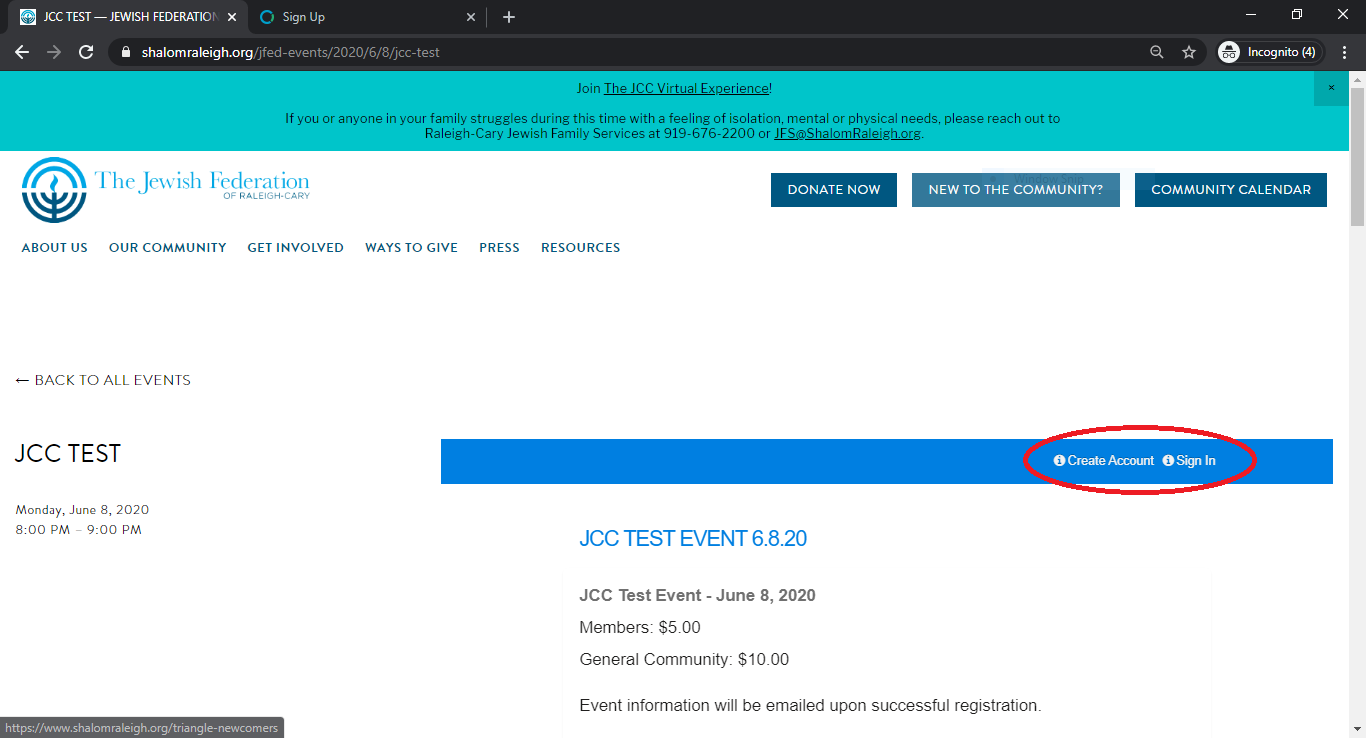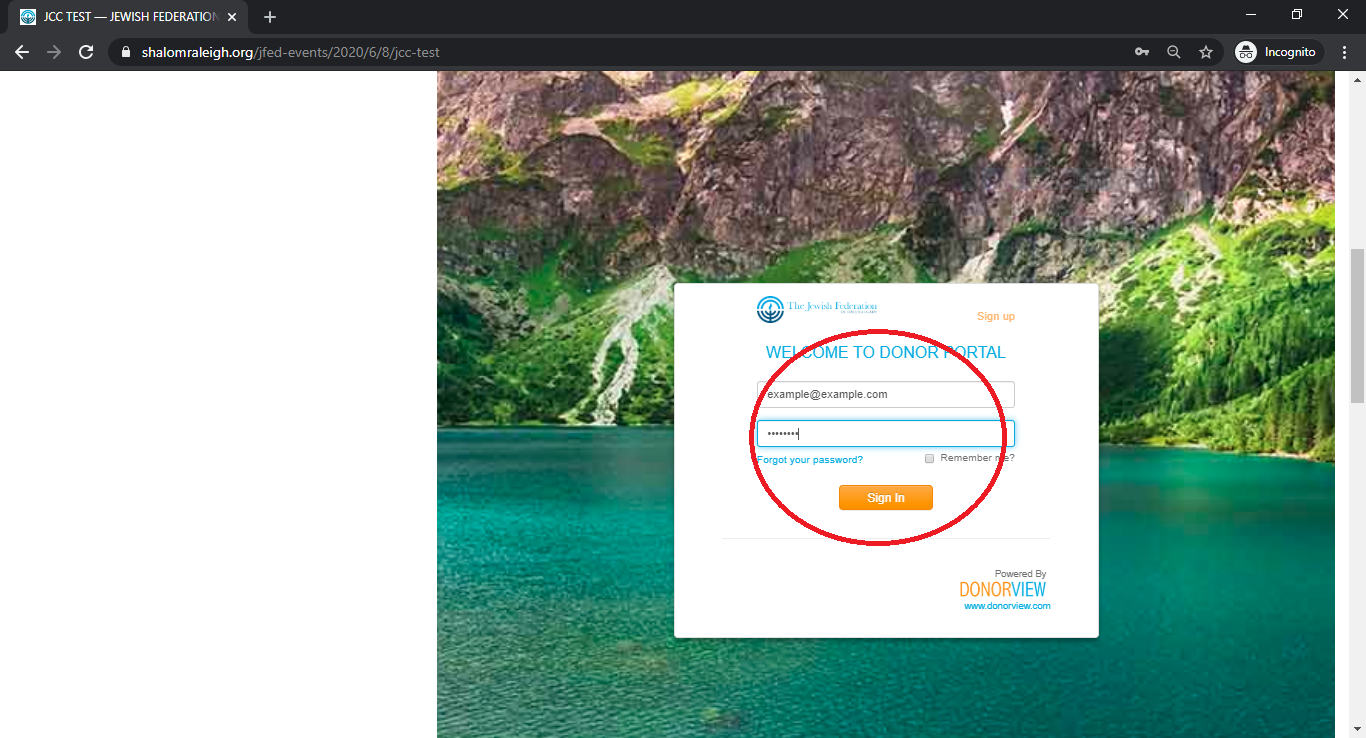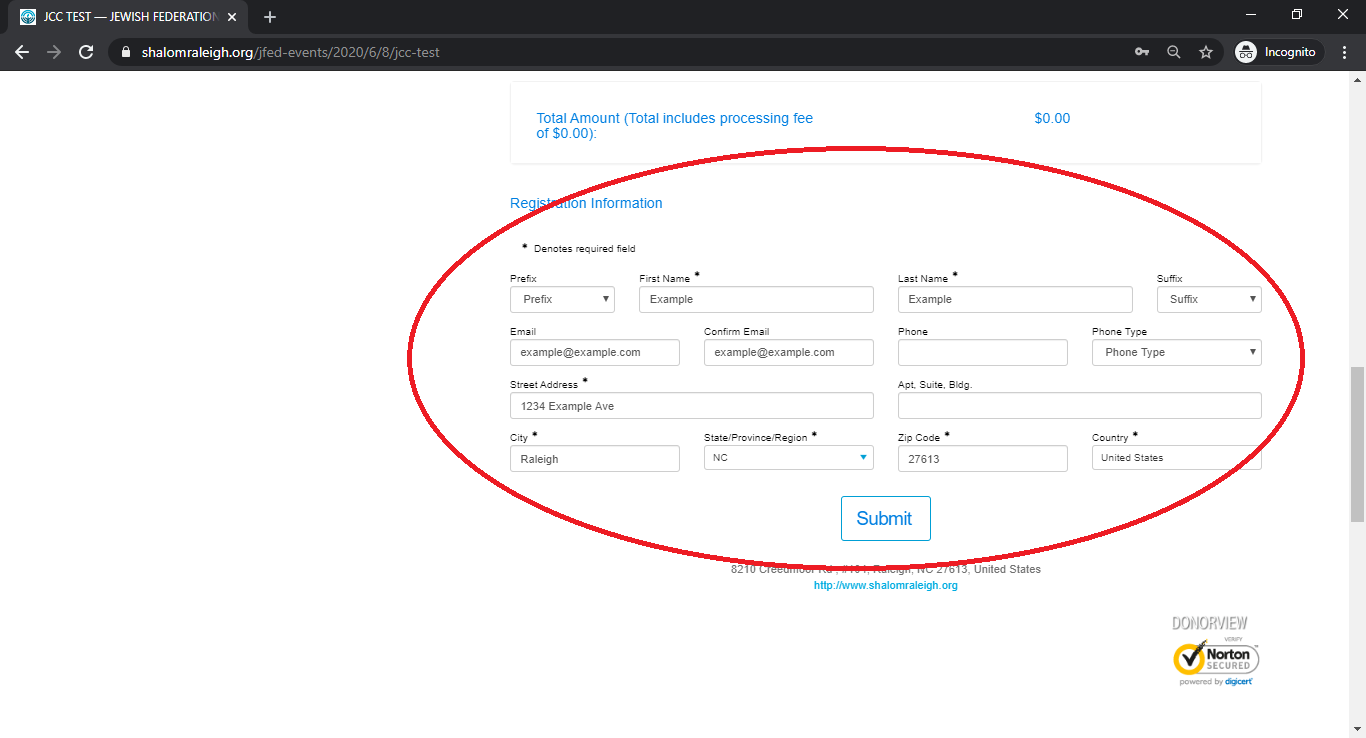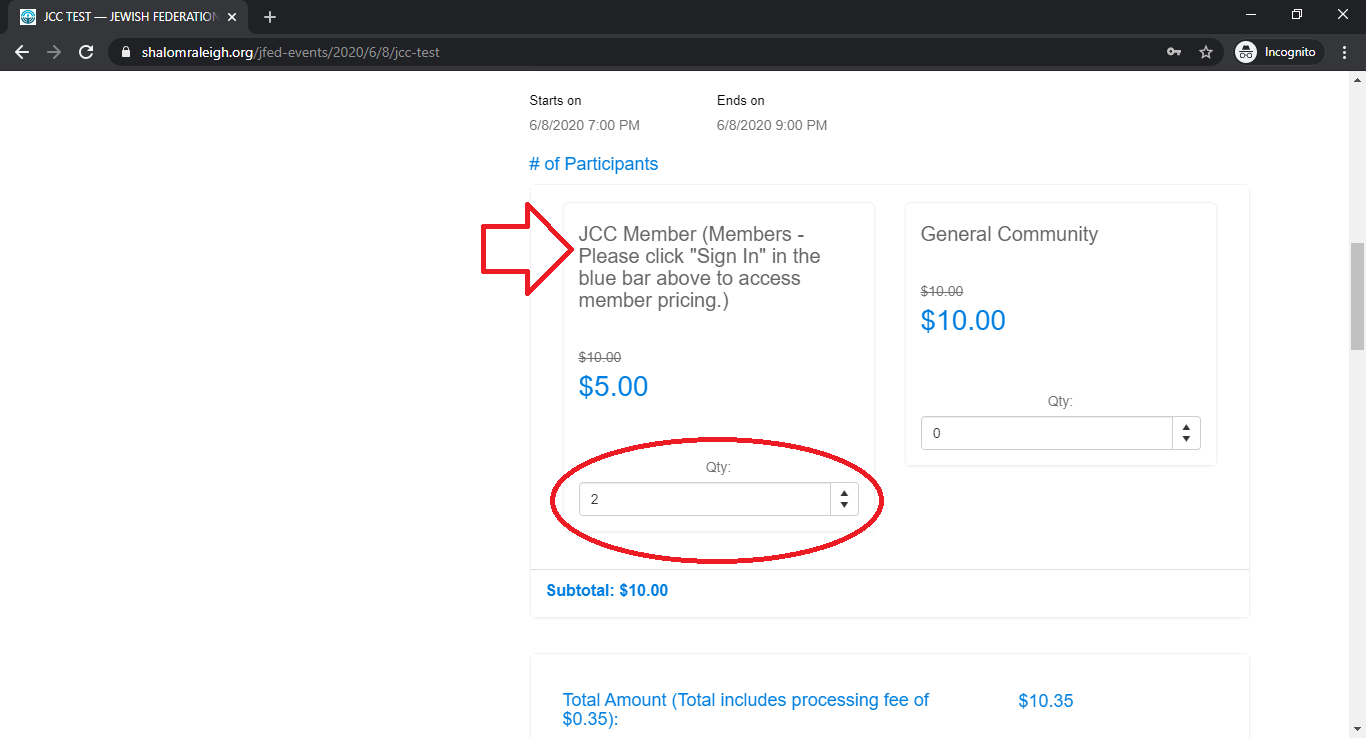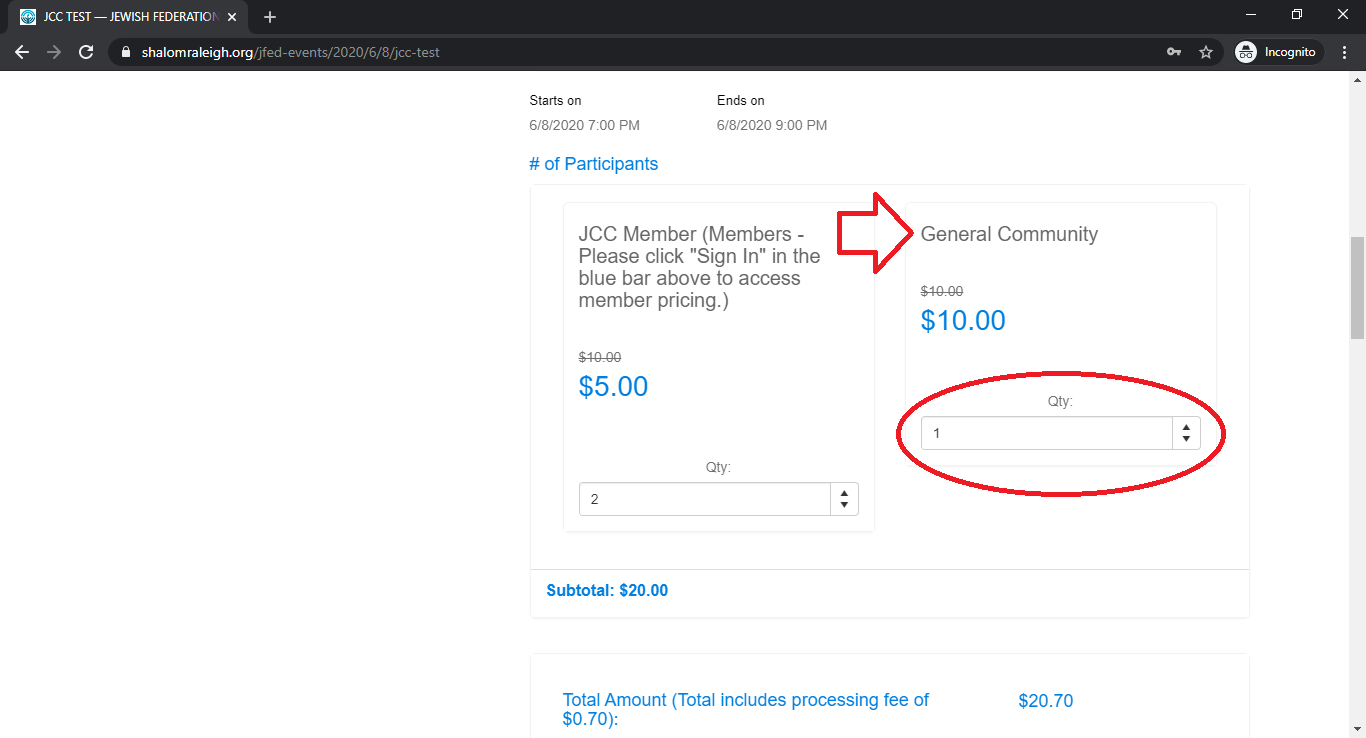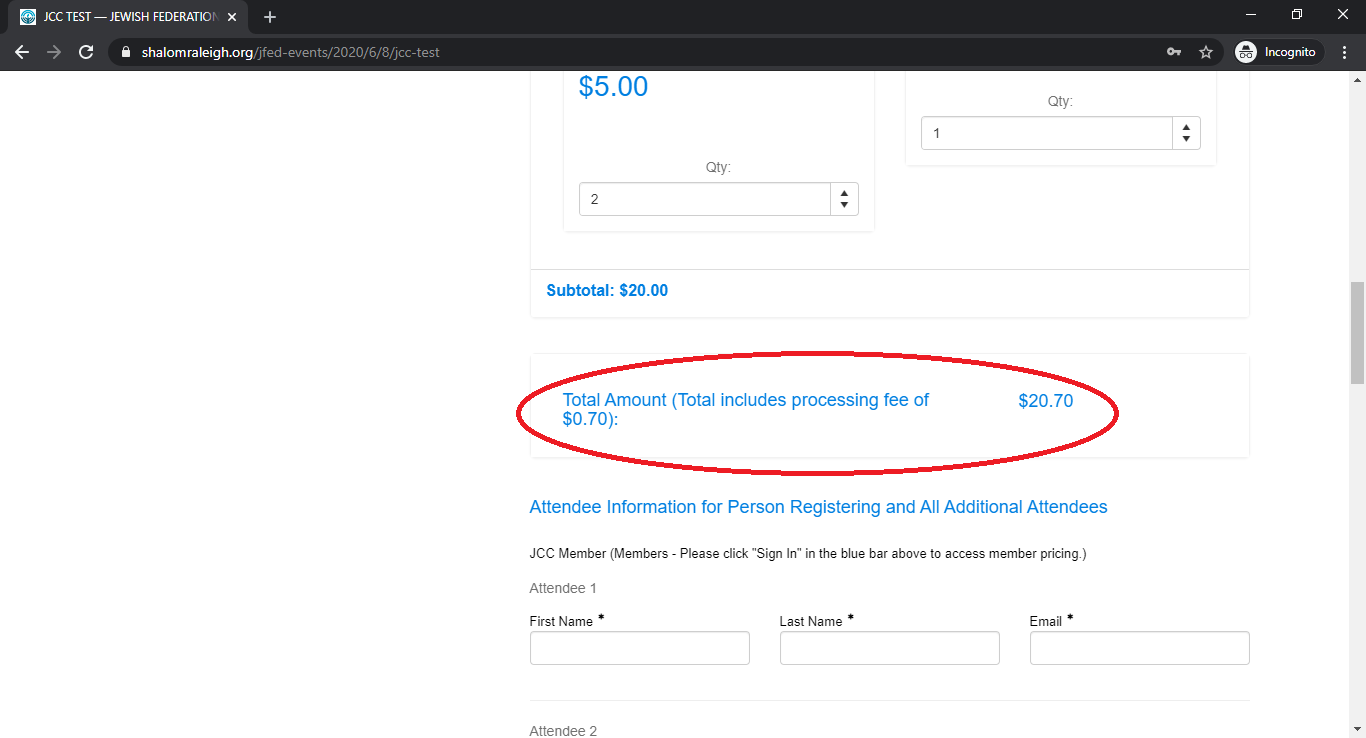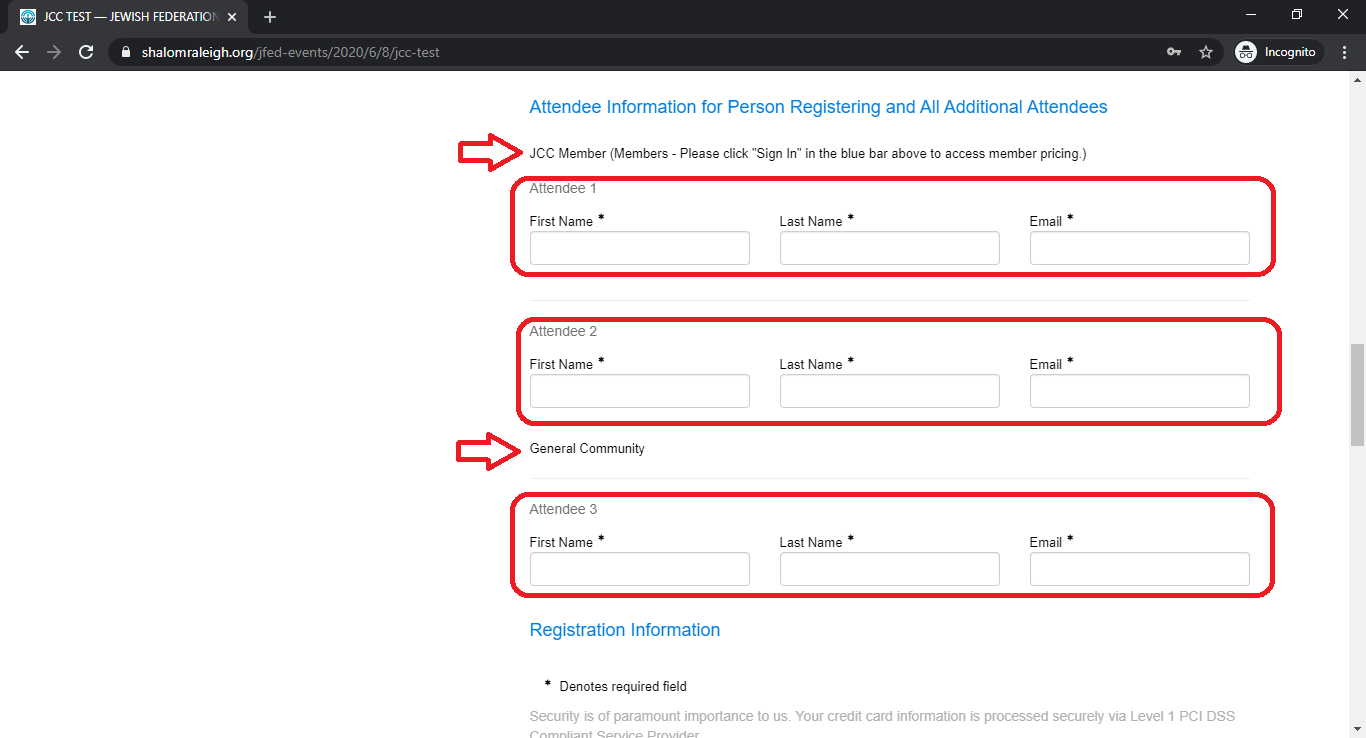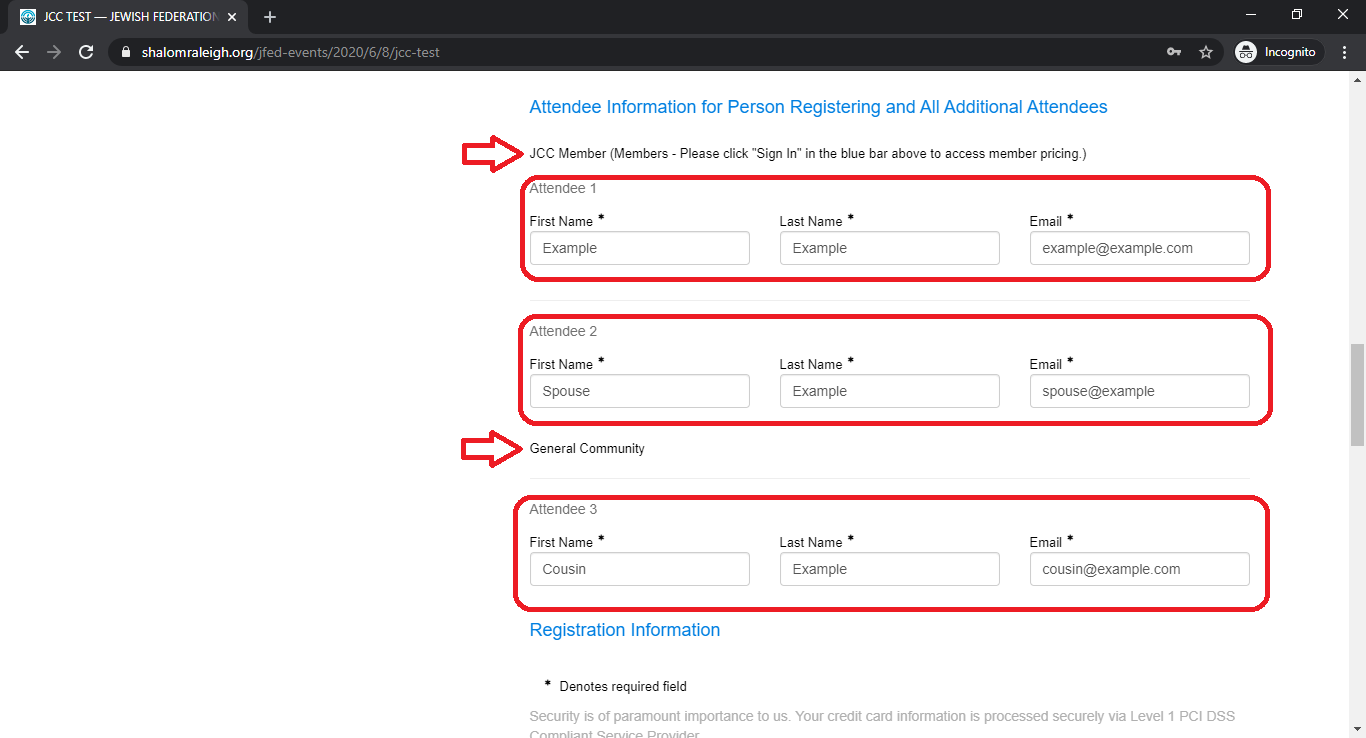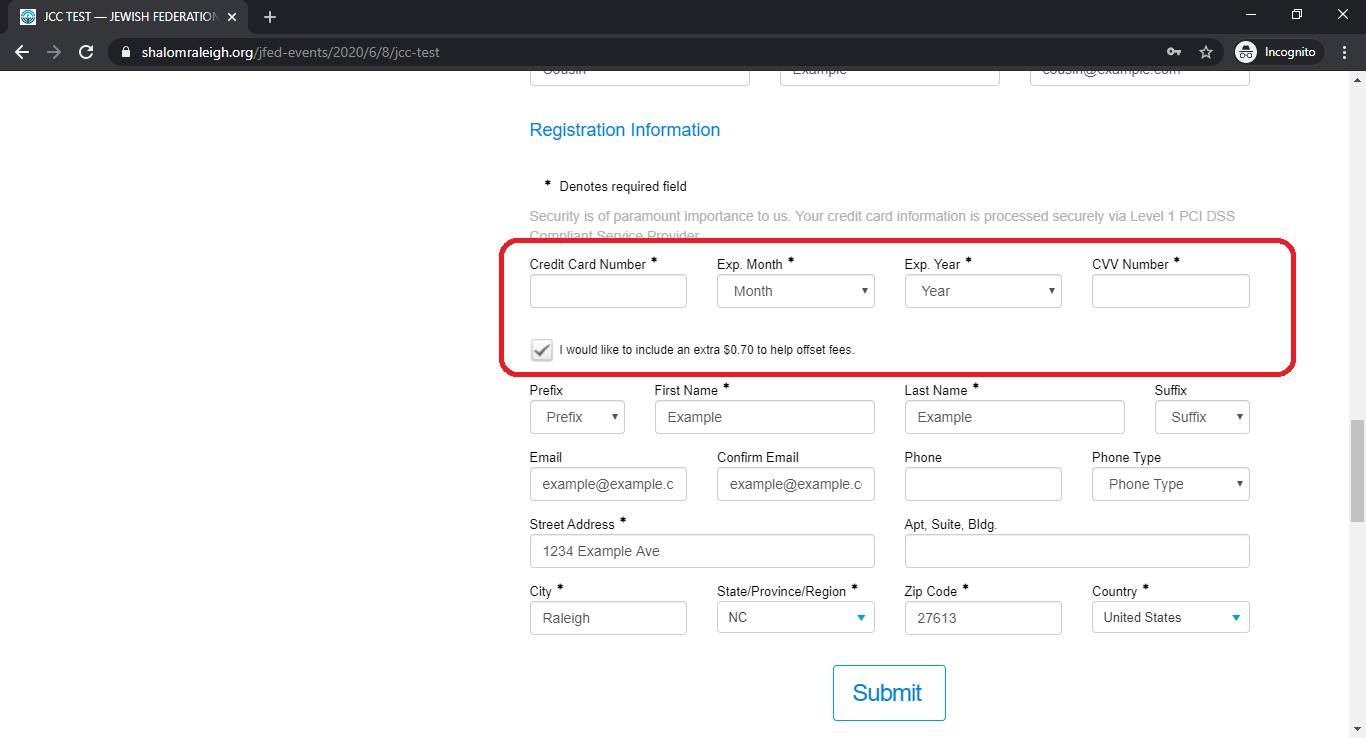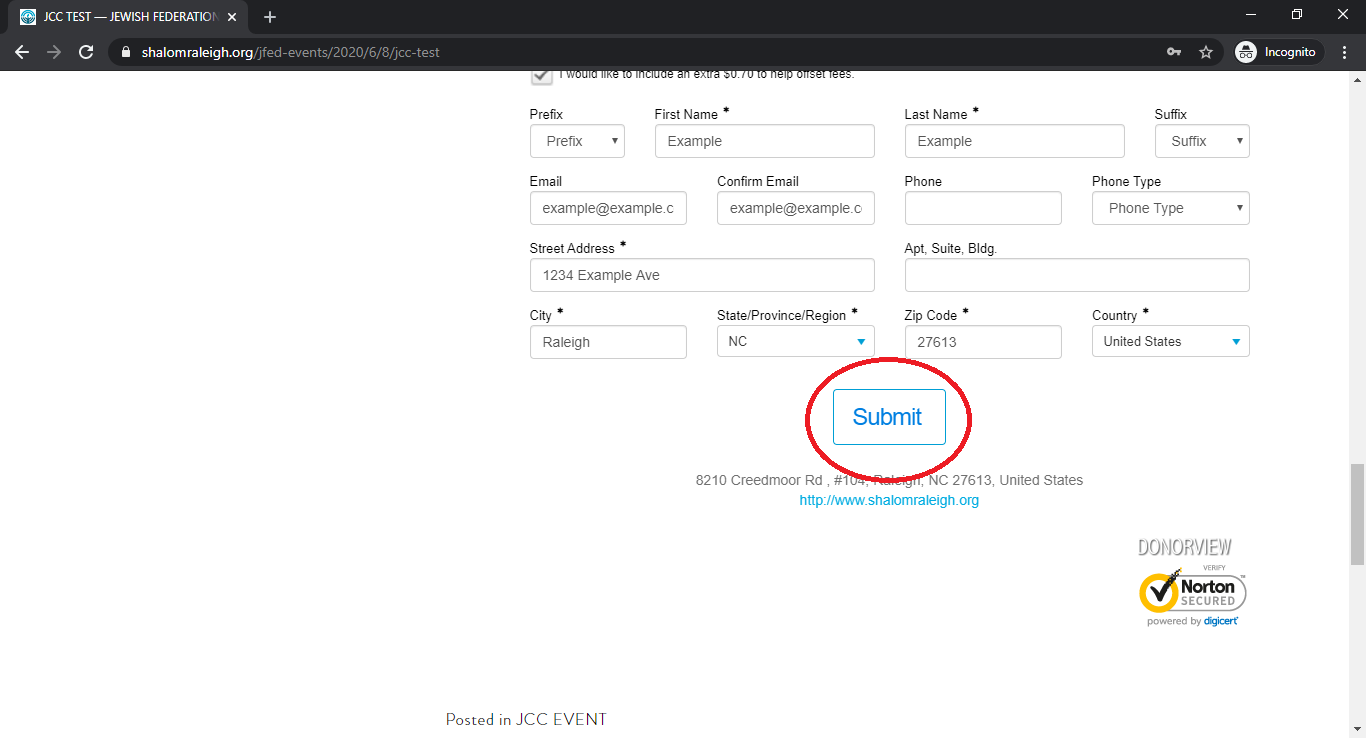How to Sign In to the Member Portal to Access Member Pricing
Welcome to your step by step guide to accessing JCC Member pricing for events. You will need to know your portal sign in information to access member pricing for JCC events.
If you have not already done so, you’ll need to claim your portal. The first bit of information you will need to know is which email address is associated with your membership in JCC records. This is usually whatever email address the JCC sends official communications and newsletters to. If you are unsure what email address we have on file for you, please contact our Membership & Engagement Manager (leslie.needham@shalomraleigh.org) or our Registrar (registrar@shalomraleigh.org) to confirm.
Once you know which email address to use, navigate to raleighcaryjcc.org and click MY ACCOUNT in the upper right corner.
If this is your first time logging in and you are claiming your portal, click on Sign Up from this screen.
Enter your first name, last name, and the email address on file with the JCC into the appropriate boxes. Then craft a unique password that you’ll use every time you log in to the portal and record it wherever you keep passwords and type it into the password box. Retype the same password in the retype password box.
DonorView will then send a confirmation message to the email address you’ve used to claim your portal. The email will say, “Congratulations! Your portal account has been sucessfully created!” The email will have a link for you to click. After you click the link, you’ll receive another email that says, “Congratulations! Your portal account is active now!”
At this point, you can choose an event on our community calendar.
Click on the event to open the information and registration page.
Your computer may have kept you signed in after claiming your portal, in which case, you’ll see these options in the blue bar at the top of the page: User Profile Info, Email Subscriptions, Change Password, Payment Options, and Log Off.
If your computer did not keep you signed in, you’ll need to click Sign In in the blue bar at the top of the page.
Enter the email address and password you used to claim your portal and click Sign In.
This will take you back to event registration form. Being signed in when you register for an event will allow you to access JCC Member prices and will also auto-populate the registration fields.
To register for an event after you’ve signed in, select the appropriate number of JCC Member and General Community registrations you plan to purchase. For example, let’s say you are purchasing registrations for you, your spouse, and your cousin in Florida. You and your spouse are JCC Members, so you’d select 2 in the JCC Member box.
Your cousin in Florida is not a JCC member, so you’d also select 1 in the General Community box.
Your total fees will show under these boxes.
When you indicate how many of each type of registration you are planning to purchase, the registration form will ask for Attendee Information for all attendees.
Fill in your first and last names and your email address in Attendee 1 under JCC Member. Fill in your spouse’s first and last names and email address in Attendee 2 under JCC Member. Then fill in your Florida cousin’s first and last names and email address in Attendee 3 under General Community. The system will send event information to the email addresses used.
Registration Information will be automatically filled since you are signed in to the system. Then fill in the information for the credit card you’d like to use to pay the fees.
Review all of the information you’ve entered for accuracy then click the Submit button at the bottom of the page. The system will charge your credit card.
You, your spouse, and your cousin in Florida will all receive confirmation emails with information about the event. Congratulations, you are now registered for a JCC event!